
C# express doesn't include a report designer or viewer. Reports however, is very much needed when creating a business software. Since C# express doesn't include a report designer, we need to find other means. One is to use a free report such as MyNeoReport. This however may not work under many circumstances. The other alternative would be to use a proven report engine and designer-Crystal Report. Crystal Report has been used by many developers (in our city). However, using a free programming language and IDE, and a free database is very limiting. Not much information can be gathered on the net either (with regards to reporting as of this writing). Here's a way to use Crystal Reports using Firebird database and C# Express as software development IDE:
Pre-requisites:
- C# Express 2005
- EMS SQL Manager 2005 for InterBase & Firebird Lite
- Crystal Reports 10
- Create the following database:
Name: TestDB1
Tables:
TESTTABLE1
Columns: - ID - PK, INTEGER,AUTOINCREMENT
- DESCRIPTION - VARCHAR(50)
Data:
Id Description
1 AAA
2 BBB
3 CCC
4 DDD
5 EEE
Procedure:
1. Click on File->New and select "As blank report" (The Database Expert wizard shows)
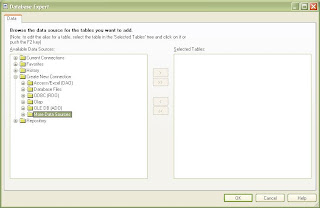
2. Expand the "Create New Connection" folder, and expand OLE DB (RDO). A window will appear.
3. Select "Enter Connection String" and place your connection string on the text field similar to the following:
Driver=Firebird/InterBase(r) driver;Uid=SYSDBA;Pwd=masterkey; DbName=d:\firebird\examples\test.gdb;
change the parameters accordingly.
5. Click Finish
6. Select the table and click ok:
8. Drag the fields to the Details section of the report. Save your report. I used Report1.rpt.
II. Making the C# Project:
1. Create a new Windows application project.
2. Right click on the Toolbox and choose "Choose Items..."
3. Select the COM components tab.
5. Click Ok. (The Crystal Report Viewer Control icon should now be visible on the toolbox.

6. Add a Crystal Report Viewer to the form.
7. Right Click on the Solutions Explorer and click Add Reference.
8. Click the Browse tab.
9. select the following location (or depending on where you installed your crystal report): "c:\Program Files\Common Files\Crystal Decisions\2.5\bin\" and select "CRAXDRT.dll"
10. Click Ok
11. Use the following lines of code when opening a report:
CRAXDRT.Report rpt = new CRAXDRT.Report();
CRAXDRT.Application app = new CRAXDRT.Application();
rpt = app.OpenReport("
axCrystalActiveXReportViewer1.ReportSource = rpt;
axCrystalActiveXReportViewer1.ViewReport();
12. the report viewer should then show the report you have created.



Comments
Sorry I got the posts jumbled up. I have fixed it now.
Driver=Firebird/InterBase(r) driver;Uid=SYSDBA;Pwd=masterkey; DbName=yourdatabase.gdb;
If you are using ADO.net provider, use the following:
User=SYSDBA;Password=masterkey;Database=yourdatabase.gdb;DataSource=localhost; Port=3050;Dialect=3; Charset=NONE;Role=;Connection lifetime=15;Pooling=true; MinPoolSize=0;MaxPoolSize=50;Packet Size=8192;ServerType=0;
usefull for Express edition users..
Ram